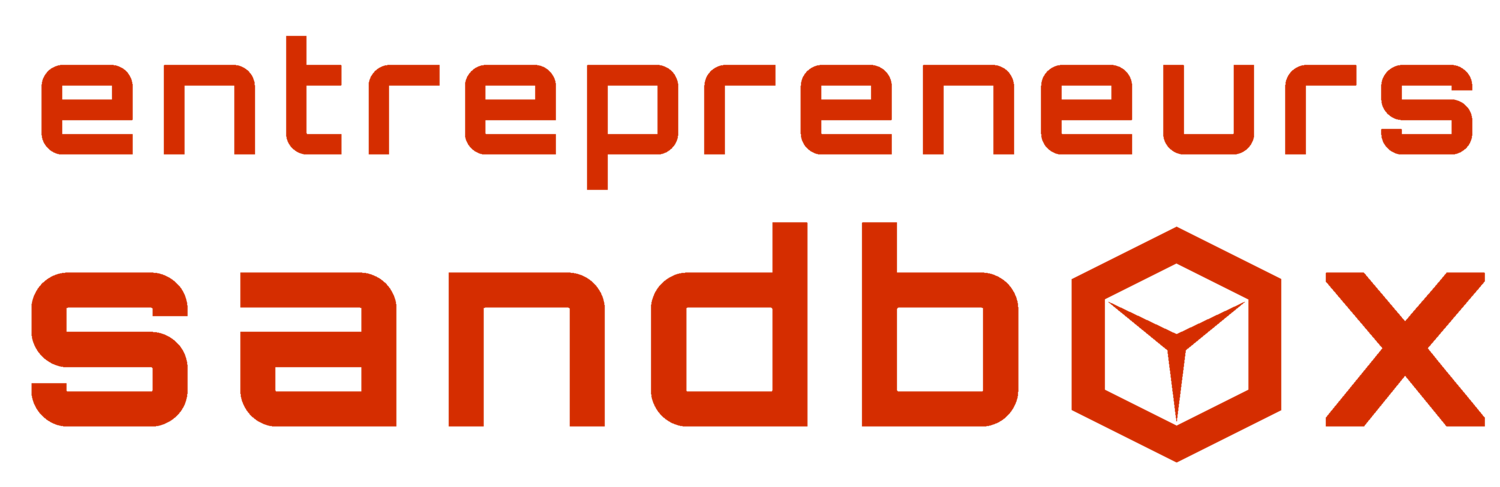Checking in for your Reservation
Step 1
Download Proximity Mobile on your smart phone. (Also a great resource to make future reservations!)
Step 2
Log in to Proximity using your Entrepreneurs Sandbox account. Make sure that your location is “Entrepreneurs Sandbox” in the dropdown menu.
step 3
Select “My Keys” from the lower menu. You will have the keys to the two main double door entrances to the building, as well as keys to the room you reserved. Simply tap the circle to open the door.
Note: You will only have key access 15 minute prior to and after your reservation time
STEP 4
Check in using the iPad in the room. This will give you your wifi information, as well as notify you as you approach the end of your reservation.
Note: This iPad will be the easiest way to add time to your reservation if you are going to run over.
STEP 5
The thermostat, presentation screen, white board walls and pens are all available for your use!
Note: Glossy walls can be written on with dry erase pens. Please don’t write on anything else.
after your reservation
Please:
Shut off the thermostat and lights
Take your trash to the larger black bin by the vending machine
Tidy up pens and cords you used
Sanitize your area with the supplies provided in the room